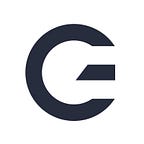ARGear: Simplifying Augmented Reality App Development
An AR SDK with AR Content for Mobile Devices
The age of Augmented Reality has arrived, with both the large mobile players sporting their own AR SDK. Google has their ARCore and Apple also has an SDK called ARKit. They are not the only ones, the list of AR platforms is growing fast including the popular graphics libraries Unity and Unreal Engine. All of these options make AR development easier, but what do you do with it all?
The current AR revolution can be attributed to the huge success of AR Sticker apps like Snapchat. Even Apple and Samsung ship their flagship phones brimming with AR content like stickers, avatar generation and animation. It seems like everyone is trying to capitalize on the AR wave.
For the average developer, however, creating AR applications is still a challenge. ARCore and ARKit give you many necessary tools to develop an AR app, but they still require a good deal of understanding on how to integrate computer vision and computer graphics. These SDKs also don’t come with much AR content, and how they provide this content is still evolving. ARCore does have Playgrounds, but ARCore requires the entire content library to be stored on each device. This is prohibitive for many professional apps and necessitates the developer to create their own or rely on a third-parties for compatible content. Not everyone has the resources or skills needed to use the tools many SDKs provide effectively, let alone produce their own AR content.
ARGear offers an SDK that simplifies developing AR apps and comes with a growing library of free and paid AR content that developers can selectively store on devices. ARGear can do the object tracking and align its AR content to objects for you. All you need to do is tell ARGear what content to draw given an input image. You can manage your apps and content through ARGear’s web console. Developers can even analyze detailed app usage from the console dashboard. The console offers a content shop where free and paid content can be purchased for use in your apps. The ARGear SDK and web console are free to use until your app becomes popular and reaches over 100,000 users. ARGear also supports integration with ARCore, ARKit, and Unity.
Balancing Ease of Use, Speed, and Flexibility
ARGear handles much of the image processing and rendering for you. After authentication with the ARGear server, one simply passes the camera image to ARGear along with configuration for whatever content, filter, or effect you want rendered on the image. ARGear will automatically detect users and align content to their faces. Taking photos and video of the result is just as simple, as ARGear also does much of this for you. The computer vision and image processing methods used by ARGear run on the device’s GPU to give the user a smooth experience. Even though ARGear does a lot of heavy lifting, the developer still has control over when and where each content is downloaded to the device, what content should be displayed, and how ARGear’s output is finally rendered to a view. The sample apps provide a good starting point if you are unsure how to display it.
Sounds Great! How do I get started?
You can start by visiting argear.io and sign up for free. Next, you should check out the documentation then download the SDK and any of the several sample apps for whatever mobile platform and language you desire. The sample apps are a great resource and can help you get started quickly and to test out some of the features of ARGear.
You can modify any of the sample apps to work with your own account so that you can test how to use your ARGear content. First, you should create a new project in the ARGear Console. Choose a package name that is the same as the Application ID (Android) or Bundle ID (iOS) of your app.
Once the project is created, head over to the Project Overview and take note of the API Key, Secret Key, and Auth Key. These keys will be used to setup and authenticate your ARGear session, so you can access all the goodies.
To get your modified sample app configured properly, first you should change the Application/Bundle ID to match the one created in your ARGear project. This isn’t always straightforward, but after that the rest is fairly easy. Next modify your app to use your keys when starting the ARGearSession. The rest is platform/language specific, so I will defer to the documentation and sample apps in order to download your content and display it.
Trending AR VR Articles:
1. Build your first VR game with Oculus Quest and Unity — Part 2
2. 6 steps to write Test Scripts and run them in Unity for your games and XR applications.
How will ARGear evolve?
ARGear was recently launched and its content is continually growing. SeersLab, the company developing ARGear, is a leading AR content creator. The company already has a large library of 2D and 3D AR contents including avatars, filters, and backgrounds for segmentation. You can even find SeersLab’s AR stickers and effects on the default camera of Samsung and LG smartphones. The ARGear SDK will have more AR content added regularly along with several new features, such as real-time segmentation, beautification, style transfer, and trigger effects. Subscribe to our email list to get notified about content and feature updates and feel free to email support@seerslab.com with any questions!